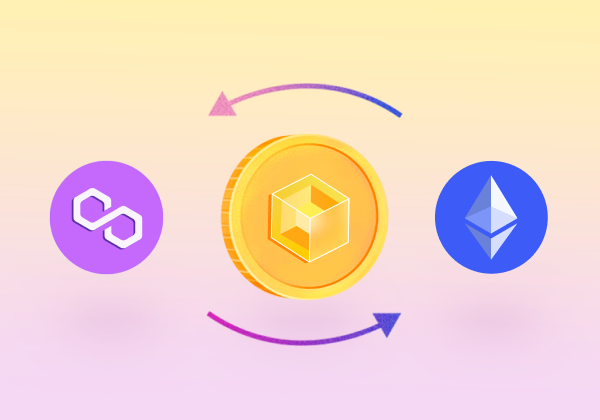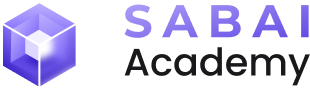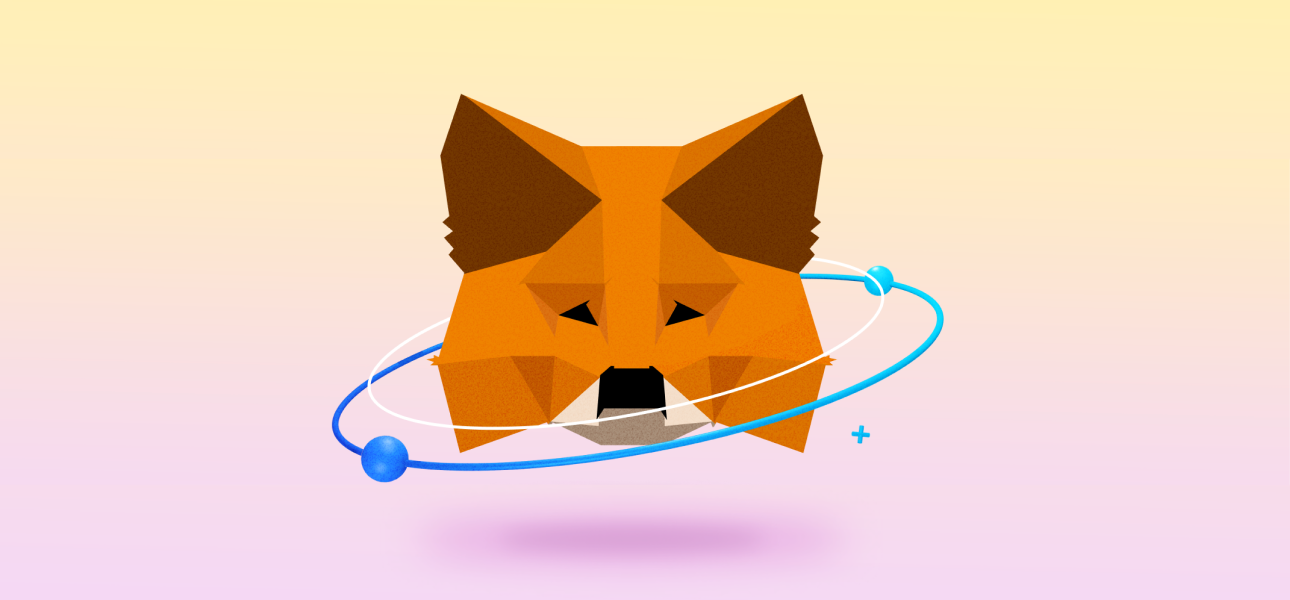
FULL GUIDE: MetaMask + Sabai
To use most Sabai Ecoverse products, you'll need to create a MetaMask crypto wallet, link it to your Sabai ID, add the Polygon network, and import the $SABAI token. If you haven't done any of these steps yet, this guide is for you!
Table of Contents:
- Create a MetaMask wallet
- Activate Polygon network support
- Add $SABAI token support to your MetaMask
- Connect wallet to Sabai ID
- Withdraw $SABAI tokens to MetaMask
Create a MetaMask Wallet
1. Go to the MetaMask website and click “Download”.
2. Install the extension for your browser.
3. Review and agree to MetaMask's terms of use by checking the corresponding box.
4. Click "Create a new wallet", then read and agree to the information in the window.
5. Agree (or decline) to MetaMask's data collection.
6. Create a password for your wallet, confirm that MetaMask cannot recover the password, and click "Create a new wallet".
7. Click "Protect your wallet".
8. Click "Show recovery phrase".
9. Save the recovery phrase in a secure place as you won't be able to access your wallet without it. Then click "Next".
10. Confirm the recovery phrase by entering its parts into the provided fields and click "Confirm".
11. Congratulations! You have successfully created your MetaMask wallet!
Activate Polygon Network Support
1. First, activate support for the Polygon network in your wallet. Go to your wallet and click on network selection.
2. In the opened window, click "Add network".
3. Choose Polygon Mainnet and click "Add".
4. In the opened window, click "Approve".
5. Then switch to the Polygon Mainnet by clicking "Switch to Polygon Mainnet" or manually selecting the network.
6. You have successfully activated the Polygon network in your MetaMask wallet.
Add $SABAI Token Support to your MetaMask
1. Click "+ Import tokens".
2. Enter the $SABAI token contract (0x463fAe8f3c63AF7c40E50DF3BA28469BF9942f69) and click "Next".
3. Click "Import".
Great! You have successfully added $SABAI token support to your MetaMask wallet.
Connect Wallet to Sabai ID
1. In Sabai ID, go to the "Wallet" section, then "External Wallet".
2. Click "Link Wallet to Account".
3. In the opened window, click "Next".
4. Then click "Connect".
5. After that, click "Link Wallet to Account" again.
6. Congratulations! Your MetaMask crypto wallet is successfully linked to Sabai ID.
Note! Currently, MetaMask connection is stable only in the desktop version.
Withdraw $SABAI Tokens to MetaMask
1. In Sabai ID, go to "My account", then "Withdraw SABAI".
2. Enter the amount of $SABAI tokens you want to withdraw, choose the address type as "MetaMask Polygon", and click "Withdraw". Note! Minimum withdrawal amount is 1000 $SABAI tokens.
3. The withdrawal transaction will be displayed at the bottom of the page. Once processed by the blockchain, the transaction status will change to "SUCCESSFUL", and $SABAI tokens will be in your MetaMask wallet. Note! Withdrawal may take up to 72 hours.
Important! For further actions with $SABAI tokens, such as depositing on an exchange, you'll need the native cryptocurrency of the Polygon network – MATIC, which you can buy on an exchange.
► Sabai Academy — a place where studying blockchain, crypto, fractional ownership, and real estate investments becomes a catalyst for capital growth!
Sabai Academy
Smart Reward System exclusive for academy participants!
Related Articles

What Factors Can Reduce the Expected Return on Real Estate Investment?
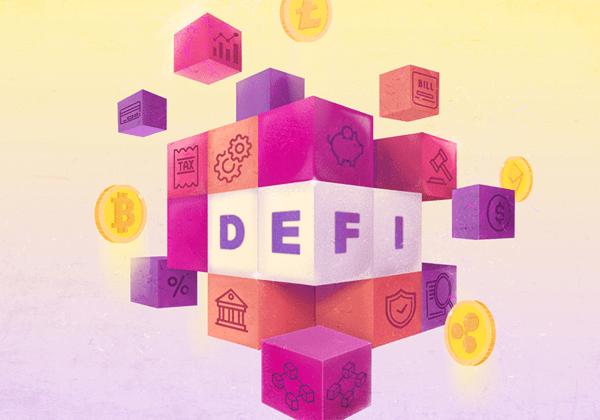
What is DeFi, and What is It Made of?