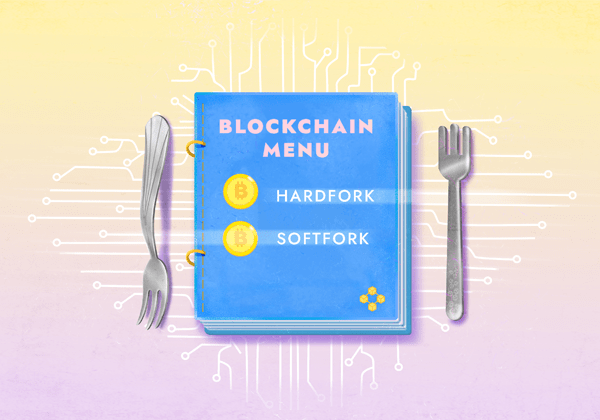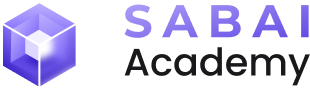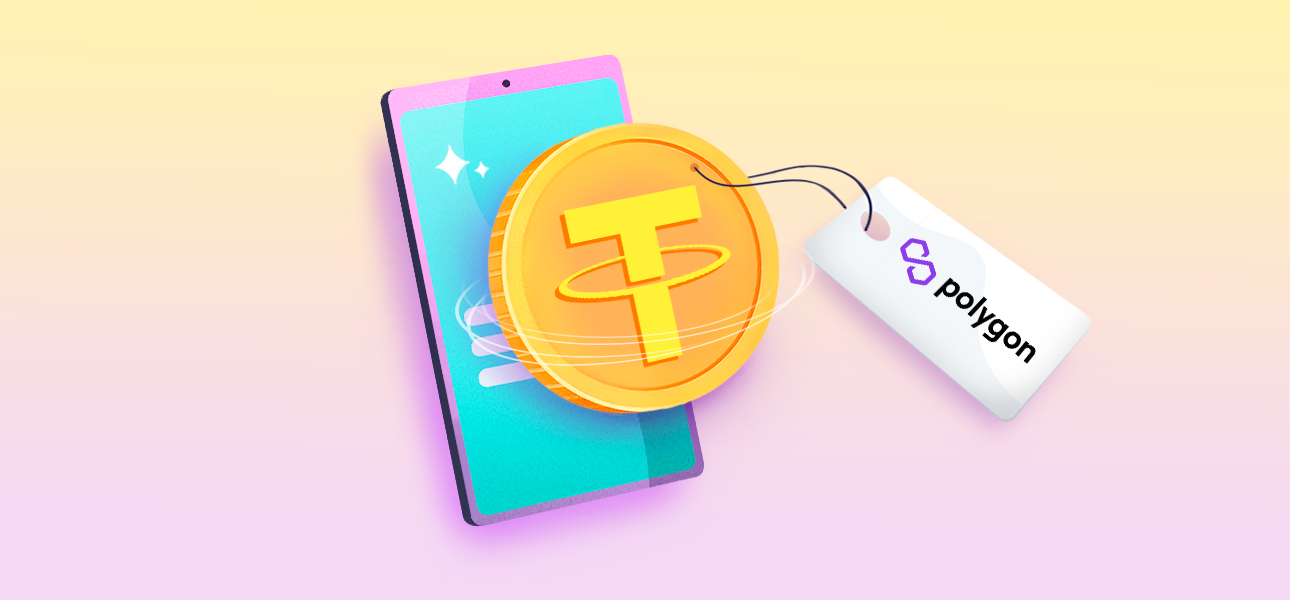
How to buy USDT on the Polygon network and withdraw it to MetaMask?
To invest in Sabai Property, you'll need USDT on the Polygon network. There are several options for buying USDT, but the most popular ones include purchasing with fiat using a credit card or buying with another cryptocurrency.
USDT can be acquired on most centralized cryptocurrency exchanges, such as BitMart, which we'll use as an example for the purchasing process. However, you can buy USDT on any other exchange as well!
Table of contents:
- Step 1: Purchasing USDT with Fiat Currency (Option 1)
- Step 1: Purchase USDT with Cryptocurrency (Option 2)
- Step 2. Purchase MATIC tokens to cover transaction fees on the Polygon network
- Step 3. Connect the Polygon network and enable USDT token support in your MetaMask wallet
- Step 4. Withdraw USDT Tokens to MetaMask Wallet
Step 1: Purchasing USDT with Fiat Currency (Option 1)
1. After logging into your BitMart account, click on "Buy & Sell."
2. Select the fiat currency you want to use for the purchase and choose USDT as the cryptocurrency to acquire. Then, click on "Buy USDT."
3. Choose the Service Provider through which you want to make the payment, and then click "Next." Note that different providers may have different payment methods.
4. Ensure the transaction details are correct, check the box next to "I have read and I agree to User Agreement," and then click "Next."
5. Follow the instructions provided by the selected Service Provider.
Step 1: Purchase USDT with Cryptocurrency (Option 2)
1. Once logged into your BitMart account, hover over your profile picture and click on "Deposit."
2. Select the cryptocurrency you want to use to fund your BitMart account.
3. Choose the network through which you will be depositing funds into BitMart. Note that the selected network must match the network in which the tokens you are sending are located. If you are sending tokens from another centralized exchange, you must specify the same network when processing the transaction for the deposit.
4. Copy the wallet address provided to you (the address offered by BitMart exchange) and send the chosen cryptocurrency to it (send it from the exchange or wallet where you plan to send it). Important! Once again, please note that the chosen cryptocurrency from the previous steps must arrive at the specified wallet address in the designated network. Other tokens may not be received due to blockchain characteristics or may not be credited. Blockchain transactions cannot be reversed!
5. Great! You have funded your BitMart account. Please be aware that the transaction confirmation speed depends on the chosen blockchain but generally does not exceed a few minutes. Afterward, hover over the Trade section and click on the Spot subsection.
6. Click on the cryptocurrency pair selection.
7. Choose the USDT trading pair with the cryptocurrency you have, for example, ETH/USDT. To do this, enter the abbreviated name of the coin in the search field.
8. Switch to Sell, select Market mode, specify the amount of USDT you want to receive in the exchange, and click "Sell..."
9. Congratulations! You have acquired USDT.
Step 2. Purchase MATIC tokens to cover transaction fees on the Polygon network
1. Once logged into your BitMart account, hover over the Trade section and click on the Spot subsection.
2. Select the cryptocurrency pair.
3. Enter "MATIC" in the search field for trading pairs. Choose the MATIC/USDT trading pair.
4. Switch to Buy, select Market mode and Amount, specify the quantity of MATIC you want to acquire, and click "Buy MATIC." Note that moving forward, you will only need MATIC for covering fees, which are quite low on the Polygon blockchain. Therefore, if you don't plan on frequent transactions in this network, purchasing MATIC equal to the minimum withdrawal amount on BitMart, plus the purchase fee (21 MATIC), should be sufficient.
Step 3. Connect the Polygon network and enable USDT token support in your MetaMask wallet
1. Before withdrawing USDT and MATIC to your MetaMask wallet, you first need to activate support for the Polygon network in it. To do this, go to your wallet and click on the network selection.
2. In the opened window, click on "Add network."
3. Choose Polygon Mainnet by clicking the "Add" button next to it.
4. In the opened window, click "Approve."
5. Then switch to the network by clicking "Switch to Polygon Mainnet" or selecting the network manually.
6. Add USDT to your wallet on the Polygon network. To do this, click "+ Import tokens."
7. In the opened window, enter the Token Contract for USDT (0xc2132D05D31c914a87C6611C10748AEb04B58e8F), and then click "Next."
8. In the opened window, click "Import."
9. Congratulations! You have connected the Polygon network in MetaMask and activated support for the USDT token.
Step 4. Withdraw USDT Tokens to MetaMask Wallet
1. Copy the address of your Polygon network wallet by clicking on it in MetaMask.
2. Go to BitMart, hover over your profile, and click "Withdraw."
3. Select the cryptocurrency to withdraw, for example, MATIC, and click "Send via Crypto Network."
4. Enter the address copied from MetaMask, choose the MATIC network, specify the amount of tokens to withdraw, and then click "Withdraw Now."
5. In the opened window, verify the transaction details and click "Confirm."
6. Click "Send" and enter the code received in your email. Then enter the code from the Google Authenticator app and click "Confirm."
7. Soon, MATIC tokens will be deposited into your wallet. You can verify this by opening MetaMask.
8. Now, go back to BitMart, hover over your profile, and click "Withdraw" again.
9. Select USDT and click "Send via Crypto Network."
10. Go to MetaMask and copy the address of your Polygon network wallet by clicking on it.
11. Return to BitMart. Enter the address copied from MetaMask, choose the POLYGON network, specify the amount of tokens to withdraw, and then click "Withdraw Now."
12. In the opened window, verify the transaction details and click "Confirm."
13. Click "Send" and enter the code received in your email. Then enter the code from the Google Authenticator app and click "Confirm."
14. Soon, USDT will be deposited into your wallet. You can verify this by opening MetaMask.
Congratulations! Now you can invest your USDT in Sabai Property to purchase real estate tokens!
Sabai Academy
Smart Reward System exclusive for academy participants!
Related Articles
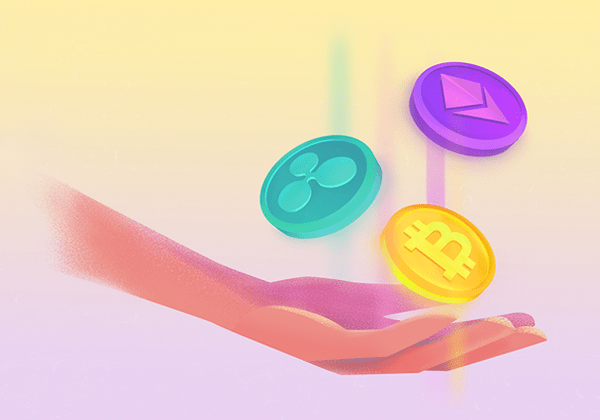
What is Cryptocurrency, and Why Do We Need It?
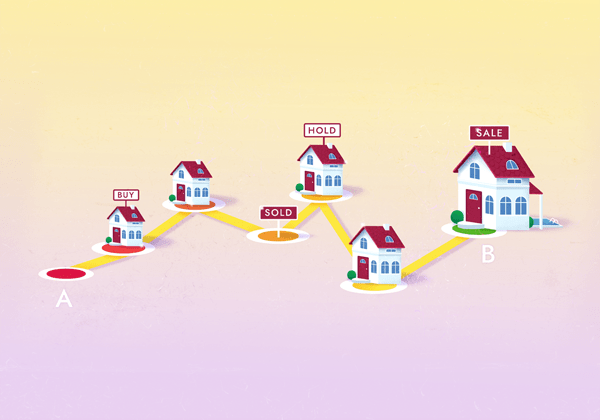
Real Estate Investment Strategies