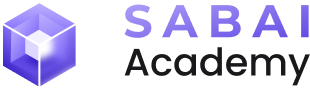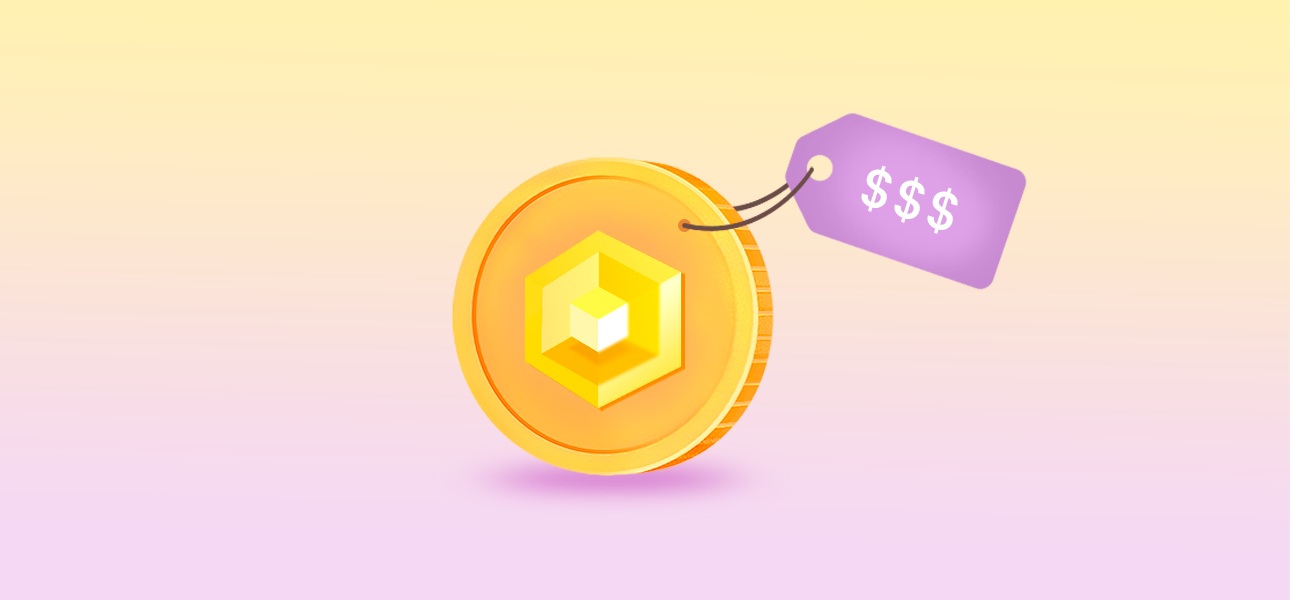
FULL GUIDE: How to Buy $SABAI token
The $SABAI token can be purchased through several methods and on two exchanges: Uniswap and BitMart. In this guide, we will provide detailed information on each method so that you can choose the purchasing option that best suits you!
Table of contents:
- №1. Guide: Buying $SABAI tokens with fiat (Bitmart)
- №2. Guide: Buying $SABAI token with cryptocurrency (Bitmart)
- №3. Guide: Buying $SABAI token with fiat (Bitmart + Uniswap)
- №4. Guide: Buying $SABAI token with cryptocurrency (Bitmart + Uniswap)
- №5. Guide: Buy $SABAI token if you already have MATIC and USDT on the Polygon network (Uniswap)
№1 Guide: Buying $SABAI tokens with fiat (Bitmart)
This guide is suitable for those who want to buy $SABAI tokens with fiat money on the BitMart exchange using a credit card, bank transfer, or through an electronic wallet.
- Step 1: Buy USDT with fiat
- Step 2: Buy MATIC and $SABAI tokens
- Step 3: Withdraw MATIC and $SABAI tokens to your MetaMask wallet
Step 1: Buy USDT with fiat
1. Log in to your BitMart account and click "Buy & Sell".
2. Choose the fiat currency for purchase and select USDT as the cryptocurrency. Click "Buy USDT".
3. Choose a service provider for payment and click "Next”. Payment methods may vary among providers.
4. Confirm the transaction details, agree to the User Agreement, and click "Next”.
5. Follow the instructions provided by the selected service provider.
Step 2: Buy MATIC and $SABAI tokens
Note! $SABAI tokens exist on the Polygon network, so you need MATIC to interact with them (send to other wallets, exchange on DEX, stake).
1. In your BitMart account, hover over the Trade section and click Spot.
2. Select the cryptocurrency pair.
3. Search for "MATIC" in the trading pair search field. Choose the MATIC/USDT trading pair.
4. Switch to the Buy tab, choose Market mode, enter the amount of MATIC you want to buy, and click "Buy MATIC”. Note! MATIC is primarily needed for paying low fees in the Polygon blockchain. If you don't plan frequent transactions, buy enough MATIC to cover the minimum withdrawal amount and purchase fees (at least 21 MATIC).
5. Congratulations! You now have MATIC, and you'll need USDT for $SABAI tokens. Search for "SABAI" in the trading pair search field and choose the SABAI/USDT trading pair.
6. Switch to the Buy tab, choose Market mode, enter the amount of SABAI you want to buy, and click "Buy SABAI".
Step 3: Withdraw MATIC and $SABAI tokens to your MetaMask wallet
1. Before withdrawing MATIC and $SABAI tokens to your MetaMask wallet, activate Polygon network support.
2. Open your wallet, click on network selection, and choose "Add network”.
3. Select Polygon Mainnet and click "Add”.
4. Click "Approve" in the pop-up window.
5. Switch to Polygon Mainnet or select the network manually.
6. Add $SABAI tokens to your wallet by clicking "+ Import tokens".
7. Enter the $SABAI token contract (0x463fAe8f3c63AF7c40E50DF3BA28469BF9942f69) and click "Next"
8. Сlick "Import”.
9. Copy your Polygon network wallet address from MetaMask.
10. Return to BitMart, hover over your profile, and click "Withdraw".
11. Choose MATIC as the withdrawal cryptocurrency and click "Send via Crypto Network".
12. Paste the copied MetaMask address, select the MATIC network, specify the token amount, and click "Withdraw Now".
13. Confirm the transaction details and click "Confirm".
14. Click "Send," enter the email code, then enter the Google Authenticator code and click "Confirm”.
15. Your MATIC tokens will soon arrive in your wallet. Verify this in MetaMask.
16. Now, return to BitMart, hover over your profile, and click "Withdraw”.
17. Select SABAI and click "Send via Crypto Network”.
18. Go to MetaMask, copy your Polygon network wallet address, and return to BitMart.
19. Paste the copied MetaMask address, select the POLYGON network, specify the token amount, and click "Withdraw Now”.
20. Confirm the transaction details and click "Confirm”.
21. Click "Send," enter the email code, then enter the Google Authenticator code and click "Confirm”.
22. Great! Your $SABAI tokens will soon be in your wallet.
NOTE! Now, to start investing with Sabai Ecoverse, you'll need to connect your MetaMask wallet to Sabai ID. If you haven't done this yet, we recommend using our guide: FULL GUIDE: MetaMask + Sabai.
№2 Guide: Buying $SABAI token with cryptocurrency (Bitmart)
This guide is suitable for those who want to purchase $SABAI tokens on the BitMart exchange using cryptocurrency.
- Step 1: Deposit cryptocurrency into BitMart
- Step 2: Buy MATIC and $SABAI tokens
- Step 3: Withdraw MATIC and $SABAI tokens to your MetaMask wallet
Step 1: Deposit cryptocurrency into BitMart
1. Log in to your BitMart account and hover over your profile picture, then click "Deposit”.
2. Choose the cryptocurrency you want to deposit into BitMart.
3. Select the network through which you will deposit into BitMart. Note! The chosen network must match the network in which the tokens you are sending are located. If you're sending tokens from another centralized exchange, specify the same network when processing the transaction for deposit.
4. Copy the wallet address provided to you by BitMart and send the chosen cryptocurrency to it (send from the exchange or wallet where you plan to send it). Important! Once again, please note that the specified wallet address should receive the cryptocurrency you selected in the previous steps in the specified network. Other tokens will either not arrive due to blockchain peculiarities or will not be credited! Blockchain transactions cannot be canceled!
5. Great! You have successfully funded your BitMart account. Please note that the transaction confirmation speed depends on the chosen blockchain but generally does not exceed a few minutes.
Step 2: Buy MATIC and $SABAI tokens
Note! $SABAI tokens exist on the Polygon network, so to interact with them after withdrawal from BitMart (sending to other wallets, exchanging via DEX, staking), you'll need to have the native token of the blockchain - MATIC.
1. In your BitMart account, hover over the Trade section and click on Spot.
2. Click on the selection of cryptocurrency pairs.
3. If you don't have USDT yet, choose the USDT trading pair with your available cryptocurrency, for example, ETH/USDT. To do this, enter the abbreviated name of the coin in the search field.
4. Switch to Sell, choose Market mode, enter the amount of USDT you want to receive in the exchange, and click "Sell…"
Congratulations! You've acquired USDT, but now you need to exchange a small portion of it for MATIC, which will be used later to pay for transaction fees.
5. Enter "MATIC" in the trading pair search field. Choose the MATIC/USDT trading pair or another cryptocurrency available for direct exchange to MATIC.
6. Switch to Buy, choose Market mode, enter the amount of MATIC you want to purchase, and click "Buy MATIC”. Note! MATIC will only be needed for paying fees, which are relatively low on the Polygon blockchain. If you don't plan frequent transactions on this network, buying MATIC in an amount equal to the minimum withdrawal from BitMart and the purchase fee (at least 21 MATIC) should be sufficient.
7. Great! You've purchased MATIC; now, exchange USDT for $SABAI tokens. Enter "SABAI" in the trading pair search field. Choose the SABAI/USDT trading pair.
8. Switch to Buy, choose Market mode, enter the amount of $SABAI you want to purchase, and click "Buy SABAI”.
Step 3: Withdraw MATIC and $SABAI tokens to your MetaMask wallet
1. Before withdrawing SABAI and MATIC to your MetaMask wallet, you first need to activate Polygon network support in it. To do this, go to your wallet and click on the network selection.
2. In the pop-up window, click "Add network".
3. Choose Polygon Mainnet and click "Add".
4. In the pop-up window, click "Approve".
5. Then switch to the network by clicking "Switch to Polygon Mainnet" or manually selecting the network.
6. Add $SABAI tokens to your wallet. To do this, click "+ Import tokens".
7. In the pop-up window, enter the $SABAI token contract (0x463fAe8f3c63AF7c40E50DF3BA28469BF9942f69) and click "Next”.
8. Click "Import".
9. Copy your wallet address on the Polygon network by clicking on it in MetaMask.
10. Go to BitMart, hover over your profile, and click "Withdraw".
11. Choose MATIC as the cryptocurrency to withdraw and click "Send via Crypto Network".
12. Paste the previously copied MetaMask wallet address, select the MATIC network, specify the token amount to withdraw, and click "Withdraw Now".
13. In the pop-up window, confirm the transaction details and click "Confirm".
14. Click "Send" and enter the code from the email message you received. Then enter the Google Authenticator code and click Confirm.
15. Your MATIC tokens will soon be in your wallet. Confirm this by opening MetaMask.
16. Now, go back to BitMart, hover over your profile, and click "Withdraw”.
17. Choose SABAI and click "Send via Crypto Network”.
18. Go to MetaMask and copy your wallet address on the Polygon network by clicking on it.
19. Return to BitMart. Enter the copied MetaMask wallet address, select the POLYGON network, specify the amount of tokens to withdraw, and click "Withdraw Now”.
20. In the pop-up window, confirm the transaction details and click "Confirm”.
21. Click "Send" and enter the code from the email message you received. Then enter the Google Authenticator code and click Confirm.
22. Great! Your $SABAI tokens will soon be in your wallet.
NOTE! Now, to start investing with Sabai Ecoverse, you'll need to connect your MetaMask wallet to Sabai ID. If you haven't done this yet, we recommend using our guide: FULL GUIDE: MetaMask + Sabai.
№3 Guide: Buying $SABAI token with fiat (Bitmart + Uniswap)
This guide is suitable for those who want to purchase $SABAI tokens on the decentralized exchange UniSwap using fiat money from a bank card, account, or electronic wallet. Within the guide, you will first acquire USDT and MATIC on the BitMart exchange, and then exchange USDT for $SABAI tokens on the UniSwap exchange.
Table of contents:
- Step 1: Buy USDT with fiat
- Step 2: Buy MATIC tokens
- Step 3: Withdraw USDT и MATIC to MetaMask wallet
- Step 4: Exchange USDT for $SABAI token via Uniswap
Step 1: Buy USDT with fiat
1. Log in to your BitMart account and click "Buy & Sell”.
2. Choose the fiat currency for your purchase and select USDT as the cryptocurrency. Then click "Buy USDT".
3. Select a service provider for payment and click "Next". Note that payment methods may vary among different providers.
4. Confirm the transaction details, check "I have read and I agree to User Agreement", and then click "Next".
5. Follow the instructions provided by the chosen service provider.
Step 2: Buy MATIC tokens
1. In your BitMart account, hover over the Trade section and click on Spot.
2. Select the cryptocurrency pair.
3. Enter "MATIC" in the trading pair search field. Choose the MATIC/USDT trading pair.
4. Switch to Buy, choose Market mode, enter the amount of MATIC you want to purchase, and click "Buy MATIC”. Note! MATIC will mainly be used to pay for low fees on the Polygon blockchain. If you don't plan frequent transactions, buying a minimum amount for withdrawal from BitMart and purchase fees (at least 21 MATIC) should suffice.
Step 3: Withdraw USDT и MATIC to MetaMask wallet
1. Before withdrawing USDT and MATIC to your MetaMask wallet, activate Polygon network support. Open your wallet, click on the network selection.
2. Click "Add network".
3. Select Polygon Mainnet and click "Add”.
4. Click "Approve" in the pop-up window.
5. Switch to Polygon Mainnet or select the network manually.
6. Add USDT to your Polygon network wallet by clicking "+ Import tokens”.
7. Enter the USDT Token Contract (0xc2132D05D31c914a87C6611C10748AEb04B58e8F) and click "Next”.
8. Click "Import" in the pop-up window.
9. Copy your Polygon network wallet address from MetaMask.
10. Go to BitMart, hover over your profile, and click "Withdraw”.
11. Choose the cryptocurrency to withdraw, e.g., MATIC, and click "Send via Crypto Network”.
12. Paste the copied MetaMask address, select the MATIC network, specify the token amount, and click "Withdraw Now”.
13. Confirm the transaction details and click "Confirm”.
14. Click "Send," enter the email code, then enter the Google Authenticator code and click "Confirm”.
15. Your MATIC tokens will soon arrive in your wallet. Verify this in MetaMask.
16. Now, go back to BitMart, hover over your profile, and click "Withdraw”.
17. Choose USDT and click "Send via Crypto Network”.
18. Go to MetaMask, copy your Polygon network wallet address, and return to BitMart.
19. Paste the copied MetaMask address, select the POLYGON network, specify the token amount, and click "Withdraw Now".
20. Confirm the transaction details and click "Confirm".
21. Click "Send," enter the email code, then enter the Google Authenticator code and click "Confirm".
22. Your USDT will soon arrive in your wallet. Confirm this by checking MetaMask.
Step 4: Exchange USDT for $SABAI token via Uniswap
After withdrawing USDT and MATIC to your MetaMask wallet, you need to buy $SABAI tokens. You can do this through the decentralized exchange Uniswap.
1. Visit the Uniswap exchange website and click "Get Started”.
2. Choose the Polygon network.
3. Click "Connect wallet”.
4. Select MetaMask.
5. In the pop-up window, click "Next”.
6. Then click "Connect”.
7. Click on the token you want to exchange for $SABAI tokens.
8. From the list, choose Tether USDT (full name USDT).
9. Click "Select token" to choose the coin you're purchasing.
10. In the pop-up window, enter the $SABAI token contract (0x463fAe8f3c63AF7c40E50DF3BA28469BF9942f69) and click on the suggested token.
11. Review the information and click "I Understand".
12. Enter the amount of USDT you want to exchange. Then click "Swap".
13. Click "Confirm Swap".
14. In the pop-up window, click "Next".
15. Then click "Approve".
16. Wait for a new window to appear. Read the information thoroughly and click "Sign".
17. Then click "Confirm".
18. Congratulations! You have successfully acquired $SABAI tokens. To view them in your wallet, go to MetaMask and click "Import tokens".
19. In the pop-up window, enter the $SABAI token contract (0x463fAe8f3c63AF7c40E50DF3BA28469BF9942f69) and click "Next”.
20. Click "Import”.
21. Ensure that $SABAI tokens have been added to your wallet.
22. Congratulations on acquiring $SABAI tokens!
NOTE! Now, to start investing with Sabai Ecoverse, you'll need to connect your MetaMask wallet to Sabai ID. If you haven't done this yet, we recommend using our guide: FULL GUIDE: MetaMask + Sabai.
№4 Guide: Buying $SABAI token with cryptocurrency (Bitmart + Uniswap)
This guide is suitable for those who want to purchase $SABAI tokens on the decentralized exchange UniSwap, already possessing another cryptocurrency. Within the guide, you will first exchange your cryptocurrency for USDT and MATIC on the BitMart exchange, and then swap USDT for $SABAI tokens on the UniSwap exchange.
Table of contents:
- Step 1: Deposit cryptocurrency into BitMart
- Step 2: Buy USDT and MATIC
- Step 3: Withdraw USDT и MATIC to MetaMask wallet
- Step 4: Exchange USDT for $SABAI token via Uniswap
Step 1: Deposit cryptocurrency into BitMart
1. Log in to your BitMart account and hover over your profile picture, then click "Deposit”.
2. Choose the cryptocurrency you want to deposit into BitMart.
3. Select the network through which you will deposit into BitMart. Note! The chosen network must match the network in which the tokens you are sending are located. If you're sending tokens from another centralized exchange, specify the same network when processing the transaction for deposit.
4. Copy the wallet address provided to you by BitMart and send the chosen cryptocurrency to it (send from the exchange or wallet where you plan to send it). Important! Once again, please note that the specified wallet address should receive the cryptocurrency you selected in the previous steps in the specified network. Other tokens will either not arrive due to blockchain peculiarities or will not be credited! Blockchain transactions cannot be canceled!
5. Great! You have successfully funded your BitMart account. Please note that the transaction confirmation speed depends on the chosen blockchain but generally does not exceed a few minutes.
Step 2: Buy USDT and MATIC
1. Before proceeding to this step, log in to your BitMart account, hover over the Trade section, and click on the Spot subsection.
2. Click to select a cryptocurrency pair.
3. If you don't have USDT yet, choose the USDT trading pair with your existing cryptocurrency, such as ETH/USDT. To do this, enter the abbreviated name of the coin in the search field.
4. Switch to Sell, choose Market mode, enter the amount of USDT you want to receive in the exchange, and click "Sell…"
Congratulations! You have acquired USDT, but now you need to exchange a small portion of them for MATIC, which will be used later to pay for transaction fees.
5. Enter "MATIC" in the trading pair search field. Choose the MATIC/USDT trading pair or another cryptocurrency available for direct exchange to MATIC.
6. Switch to Buy, choose Market mode and Amount, enter the quantity of MATIC you want to purchase, and click "Buy MATIC”. Note: In the future, MATIC will only be needed for paying fees, which are relatively low on the Polygon blockchain. Therefore, if you don't plan frequent transactions on this network, buying MATIC in an amount equal to the minimum withdrawal from BitMart and the purchase fee (at least 21 MATIC) should be sufficient.
Step 3: Withdraw USDT и MATIC to MetaMask wallet
1. Before withdrawing USDT and MATIC to your MetaMask wallet, you first need to activate Polygon network support in it. Go to your wallet and click on the network selection.
2. In the pop-up window, click "Add network”.
3. Choose Polygon Mainnet and click "Add”.
4. In the pop-up window, click "Approve”.
5. Then switch to the network by clicking "Switch to Polygon Mainnet" or manually selecting the network.
6. Add USDT to your wallet on the Polygon network. To do this, click "+ Import tokens”.
7. In the pop-up window, enter the Token Contract for USDT (0xc2132D05D31c914a87C6611C10748AEb04B58e8F), and then click "Next”.
8. In the pop-up window, click "Import”.
9. Copy your wallet address on the Polygon network by clicking on it in MetaMask.
10. Go to BitMart, hover over your profile, and click "Withdraw".
11. Choose the cryptocurrency to withdraw, for example, MATIC, and click "Send via Crypto Network".
12. Paste the previously copied MetaMask wallet address, select the MATIC network, specify the token amount to withdraw, and click "Withdraw Now".
13. In the pop-up window, confirm the transaction details and click "Confirm".
14. Click "Send" and enter the code from the email message you received. Then enter the Google Authenticator code and click Confirm.
15. Your MATIC tokens will soon be in your wallet. Confirm this by opening MetaMask.
16. Now, go back to BitMart, hover over your profile, and click "Withdraw".
17. Choose USDT and click "Send via Crypto Network".
18. Go to MetaMask and copy your wallet address on the Polygon network by clicking on it.
19. Return to BitMart. Enter the copied MetaMask wallet address, select the POLYGON network, specify the amount of tokens to withdraw, and click "Withdraw Now".
20. In the pop-up window, confirm the transaction details and click "Confirm".
21. Click "Send" and enter the code from the email message you received. Then enter the Google Authenticator code and click Confirm.
22. Your USDT tokens will soon be in your wallet. Confirm this by opening MetaMask.
Step 4: Exchange USDT for $SABAI token via Uniswap
After withdrawing USDT and MATIC to your MetaMask wallet, you need to buy $SABAI tokens. You can do this through the decentralized exchange Uniswap.
1. Visit the Uniswap exchange website and click "Get Started”.
2. Choose the Polygon network.
3. Click "Connect wallet”.
4. Select MetaMask.
5. In the pop-up window, click "Next”.
6. Then click "Connect”.
7. Click on the token you want to exchange for $SABAI tokens.
8. From the provided list, choose Tether USDT (full name USDT).
9. Then click "Select token" to choose the coin you're buying.
10. In the pop-up window, enter the $SABAI token contract (0x463fAe8f3c63AF7c40E50DF3BA28469BF9942f69) and click on the offered token.
11. Review the information and click "I Understand".
12. Specify the amount of USDT you want to exchange, then click "Swap".
13. Next, click "Confirm Swap".
14. In the pop-up window, click "Next".
15. Then click "Approve".
16. Wait for a new window to appear. Read through the information and click "Sign".
17. Then click "Confirm".
18. Congratulations! You have successfully acquired $SABAI tokens. To see them in your wallet, go to MetaMask and click "Import tokens”.
19. In the pop-up window, enter the $SABAI token contract (0x463fAe8f3c63AF7c40E50DF3BA28469BF9942f69) and click "Next".
20. Then click "Import".
21. Make sure that $SABAI tokens have been received in your wallet.
22. Congratulations on acquiring $SABAI tokens!
NOTE! Now, to start investing with Sabai Ecoverse, you'll need to connect your MetaMask wallet to Sabai ID. If you haven't done this yet, we recommend using our guide: FULL GUIDE: MetaMask + Sabai.
№5 Guide: Buy $SABAI token if you already have MATIC and USDT on the Polygon network (Uniswap)
If you already have MATIC and USDT tokens on the Polygon network in your MetaMask wallet, you can purchase $SABAI tokens on the decentralized exchange Uniswap by following this simple guide.
1. Visit the Uniswap exchange website and click "Get Started”.
2. Choose the Polygon network.
3. Click "Connect wallet”.
4. Select MetaMask.
5. In the pop-up window, click "Next".
6. Click "Connect".
7. Click on the token you want to exchange for $SABAI tokens.
8. From the provided list, choose Tether USDT (full name USDT).
9. Click "Select token" to choose the coin you're buying.
10. In the pop-up window, enter the $SABAI token contract (0x463fAe8f3c63AF7c40E50DF3BA28469BF9942f69), and click on the offered token.
11. Review the information and click "I Understand".
12. Specify the amount of USDT you want to exchange, then click "Swap".
13. Click "Confirm Swap".
14. In the pop-up window, click "Next".
15. Click "Approve".
16. Wait for a new window to appear. Read through the information and click "Sign".
17. Click "Confirm".
18. Congratulations! You've successfully acquired $SABAI tokens. To see them in your wallet, go to MetaMask and click "Import tokens".
19. In the pop-up window, enter the $SABAI token contract (0x463fAe8f3c63AF7c40E50DF3BA28469BF9942f69) and click "Next”.
20. Click "Import”.
21. Make sure that $SABAI tokens have been received in your wallet.
22. Congratulations on acquiring $SABAI tokens!
NOTE! Now, to start investing with Sabai Ecoverse, you'll need to connect your MetaMask wallet to Sabai ID. If you haven't done this yet, we recommend using our guide: FULL GUIDE: MetaMask + Sabai.
► Sabai Academy — a place where studying blockchain, crypto, fractional ownership, and real estate investments becomes a catalyst for capital growth!
Sabai Academy
Join our FREE courses and get REWARDS IN CRYPTO!
Related Articles

What is KYC, and Why is It Needed?
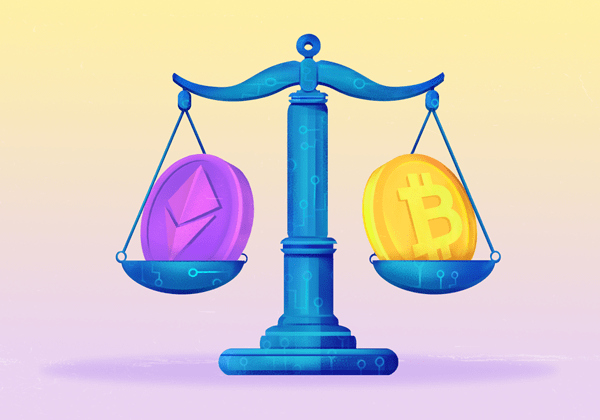
Ethereum and Bitcoin: What's the Difference?